Available Now: Elive 1.9.18
Elive team proudly announced last evening yet another development release of their GNU/Linux Live CD, Elive 1.9.18, which brings a new and improved kernel, better network configurator and many other updates. "This version includes a greatly improved new kernel and a lot of upgraded packages." - said the Elive developers in the official release announcement.
As mentioned, the kernel package has been updated (to version 2.6.26.8), and includes the following improvements:
• Wireless improvements: The kernel now contains all the available wireless drivers, including ath9k from Atheros;
• Apple MacBooks improvements: With the introduction of the ath9k wireless driver, the WEP encryption bug in MacBooks has been solved.
The Net-Connector tool introduced in the 1.9.10 release has finally been finished and it is now working at full capacity. The Net-Connector will help Elive users easily configure their networks (wireless and wired).
Last but not least, the Elive team added new and useful bookmarks for the Mozilla Firefox web browser. For example, you will now find a good list with links and tutorials for The Gimp, and some bookmarks with articles about Elive and the EFL development.
Elive is an operating system created using Debian GNU/Linux as its basis. It offers a lot of eye-candy while keeping the resources consumption very low with the help of the Enlightenment window manager.
Elive Linux sports a large number of applications, ranging from office and Internet related applications, to games and entertainment. With Elive, you can watch movies, listen to your favorite songs or chat with friends. E17, the development version of the Enlightenment window manager that comes with Elive Unstable, is brought to you from CVS, and is updated on a regular basis through Elive's testing repository.
If you want to use Elive, it is recommended you use a computer with minimum 128 of RAM and a 300 MHz CPU. Remember that this is an unstable release and it should not be installed on production machines. It is intended to be used for testing purposes only! You can report bugs to Elive's Bug Tracker.
Download Elive 1.9.18 right now from Here.
Source: softpedia.com
Saturday, November 29, 2008 | 0 Comments
Newly Discovered Kernel Vulnerabilities Affect All Ubuntu Users - Update now
Yesterday, November 27th, the Ubuntu developers discovered yet another security issue (actually, more than one) in the Linux kernel packages. These vulnerabilities affect the following Ubuntu distributions: 6.06 LTS, 7.10, 8.04 LTS and 8.10 (also applies to Kubuntu, Edubuntu and Xubuntu). The truth is that there are exactly nine (yes, 9) security issues (see below for details), therefore, it is strongly recommended to update your system as soon as possible!
The Ubuntu developers discovered that:
1. The Xen hypervisor block driver couldn't accurately validate incoming requests. Therefore, a user with root privileges could crash a system and cause a DoS (Denial of Service) attack by executing malicious I/O requests. This issue affects only Ubuntu 7.10.
2. The i915 video driver couldn't accurately validate memory addresses. Therefore, an attacker could remap memory and cause a system crash, leading to a DoS (Denial of Service) attack. Ubuntu 6.06 LTS, 7.10 and 8.04 LTS users are not affected by this issue. Ubuntu 8.10 users should update their systems to correct this vulnerability!
3. When files were created in the setgid directories, the Linux kernel package couldn't accurately strip permissions. Because of this, a local user could gain extra group privileges. This issue was discovered by David Watson and it affects only Ubuntu 6.06 LTS users!
4. When file splice requests were handled, the Linux kernel package couldn't accurately reject the "append" flag. Therefore, a local attacker could create changes to random locations in a file by bypassing the append mode. This issue was discovered by Olaf Kirch and Miklos Szeredi, and affects only Ubuntu 7.10 and 8.04 LTS users!
5. The SCTP stack couldn't accurately handle INIT-ACK. Because of this, a remote user could send specially crafted SCTP traffic and crash the system, leading to a DoS (Denial of Service) attack. This issue affects only Ubuntu 8.10 users!
6. The SCTP stack couldn't accurately handle the length of bad packets. Because of this, a remote user could send specially crafted SCTP traffic and crash the system, leading to a DoS (Denial of Service) attack. This issue affects only Ubuntu 8.10 users!
7. The HFS+ filesystem had several flaws. Because of this, a user could be tricked to mount a malicious HFS+ filesystem, which could lead to a DoS (Denial of Service) attack and crash the system. This issue was discovered by Eric Sesterhenn, and affects all Ubuntu users!
8. The Unix Socket handler couldn't accurately process the SCM_RIGHTS message. Therefore, a local attacker could create a malicious socket request and crash the system, leading to a DoS (Denial of Service) attack. This issue affects all Ubuntu users!
9. The i2c audio driver couldn't accurately validate several function pointers. Therefore, a local users could obtain root privileges and crash the system, leading to a DoS (Denial of Service) attack. This issue affects all Ubuntu users!
The above Linux kernel vulnerabilities can be fixed if you update your system today to the following specific packages:
• For Ubuntu 6.06 LTS, users should update their kernel packages to linux-image-2.6.15-53.74
• For Ubuntu 7.10, users should update their kernel packages to linux-image-2.6.22-16.60
• For Ubuntu 8.04 LTS, users should update their kernel packages to linux-image-2.6.24-22.45
• For Ubuntu 8.10, users should update their kernel packages to linux-image-2.6.27-9.19
Don't forget to reboot your computer after this update, and you can verify the kernel version by typing the sudo dpkg -l linux-image-2.6.27-9-generic (for Ubuntu 8.10 users) in a terminal.
ATTENTION Ubuntu 6.06 LTS, 7.10 and 8.04 users: Due to an unavoidable ABI change, the kernel packages have a new version number, which will force you to reinstall or recompile all third-party kernel modules you might have installed. For example, after the upgrade to the above version of your kernel package, a software such as VirtualBox will NOT work anymore, therefore you must recompile its kernel module by issuing a specific command in the terminal. Moreover, if you use the linux-restricted-modules package, you have to update it as well to get modules that work with the new Linux kernel version. This does not apply to Ubuntu 8.10 users because of DKMS (Dynamic Kernel Module Support).
Get the latest version of Ubuntu right now from Here. Don't forget to share it with your friends and family.
Source: softpedia.com
Friday, November 28, 2008 | 0 Comments
Privacy Policy
We use third-party advertising companies to serve ads when you visit our Web site. These companies may use information (not including your name, address email address or telephone number) about your visits to this and other Web sites in order to provide advertisements about goods and services of interest to you. If you would like more information about this practice and to know your choices about not having this information used by these companies, click here.
Saturday, November 15, 2008 | 0 Comments
Installing Ubuntu 8.10 - Step by step installation guide with screenshots
Ubuntu 8.10, also known as the Intrepid Ibex, arrived exactly one week ago (on October 30th, 2008), and is the ninth release of Ubuntu OS. The following tutorial will teach you how to install the Ubuntu 8.10 operating system on your PC, and is addressed to people that have just heard about Ubuntu, people that have never installed Ubuntu before and want to test it, but don't know how.
This guide will make things very simple for you, but if you get stuck somewhere in the middle of the installation and you need help, do not hesitate to use our commenting system at the end of the article.
What do I need to get started?
· You will need the Ubuntu 8.10 Desktop ISO image that corresponds to your hardware architecture (i386 or amd64), and which can be downloaded from here. When the download is over, burn the ISO image with your favorite CD/DVD burning application (Brasero on Ubuntu or Nero, CDBurnerXP, Roxio on Windows) on a blank CD at 8x speed. Insert or leave the CD in your CD/DVD-ROM device, and reboot the computer in order to boot from the CD. Hit the F8 or F12 key (depending on your BIOS) to select the CD/DVD-ROM as the boot device.
Select your language when asked... Select the second option "Install Ubuntu," and hit the “Enter” key...
Select the second option "Install Ubuntu," and hit the “Enter” key... Wait for the CD to load into RAM...
Wait for the CD to load into RAM... When the installer appears, you are able to select your native language for the installation process. Click the “Forward” button to continue...
When the installer appears, you are able to select your native language for the installation process. Click the “Forward” button to continue...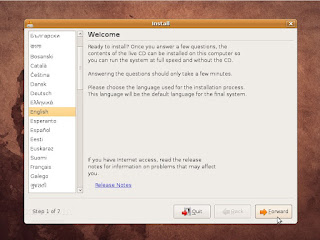 Where are you?
Where are you?
· The second screen will feature a map of the Earth with little red dots, so you can select your city/country. Upon the selection of your current location, the time for the final system will adjust accordingly. You can also select your current location from the drop down list situated at the bottom of the window.
Click the “Forward” button after you have selected your desired location... Test your keyboard
Test your keyboard
· On the third screen, you will be asked to select the keyboard layout that suits you best (default is U.S. English). You can also test your keyboard on the small text input field situated at the bottom of the window.
Click the “Forward” button when you have finished with the keyboard configuration...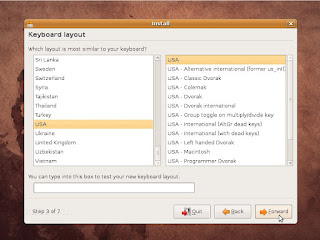 Hard disk partitioning
Hard disk partitioning
Hold on, don't leave just yet! The hard disk partitioning is an easy task, so I am quite sure you will handle it too. You have three options here:
1. If you want to keep your existing operating system (e.g. Dual boot with Windows XP), select the first option: "Guided - resize the partition and use the freed space." This option will appear if you have another operating system installed, such as Microsoft Windows. Remember that, after the installation, the Windows boot loader will be overwritten by the Ubuntu boot loader!
2. If you want to delete your existing operating system, or the hard drive is already empty and you want to let the installer automatically partition the hard drive for you, select the second option, "Guided - use entire disk."
3. Manual is the third choice and it is recommended for advanced users.
WARNING: Be aware that all the data on the selected hard drive or partition will be ERASED and IRRECOVERABLE.
Click the “Forward” button to continue with the installation... Who are you?
Who are you?
· On this screen, you must do exactly what the title says. Fill in the fields with your real name, the name you want to use to log in on your Ubuntu OS (also known as the “username”), the password and the name of the computer (automatically generated, but can be overwritten). Also at this step, there's an option called “Log in automatically.” If you check the box on this option, you will be automatically logged in to the Ubuntu desktop.
Click the “Forward” button... Are you really ready for Ubuntu?
Are you really ready for Ubuntu?
· This is the final step of the installation. Here, you can select to install the boot loader on another partition or hard drive than the default one... Click the “Install” button to install Ubuntu...
Click the “Install” button to install Ubuntu... The Ubuntu 8.04 (Hardy Heron) operating system will be installed...
The Ubuntu 8.04 (Hardy Heron) operating system will be installed... After approximately 8 to 15 minutes (depending on your computer's specs), a pop-up window will appear, notifying you that the installation is complete, and you need to restart the computer in order to use the newly installed Ubuntu operating system.
After approximately 8 to 15 minutes (depending on your computer's specs), a pop-up window will appear, notifying you that the installation is complete, and you need to restart the computer in order to use the newly installed Ubuntu operating system.
Click the “Restart Now” button...
The CD will be ejected, remove it and press the “Enter” key to reboot... The computer will be restarted and, in a few seconds, you will see the Ubuntu login screen. Input your username and password...
The computer will be restarted and, in a few seconds, you will see the Ubuntu login screen. Input your username and password... Have fun using Ubuntu!
Have fun using Ubuntu!
Source: http://akupunyasitus.blogspot.com/
Friday, November 07, 2008 | 0 Comments
Sapphire Adds New GeForce 9400GT Cards
Although NVIDIA's new low-profile GeForce 9400 graphics card has been officially announced for quite some time now, one of its add-in-board partners decided to keep its customers waiting for a while. However, the company has officially launched its version of the new GeForce graphics card earlier today, offering four new models, based on the same GPU.
As we mentioned in our previous articles, NVIDIA's new GeForce 9400 card has been designed to accommodate the graphics requirements of entry-level users who don't spend their entire budget on just one video card. In addition, the GeForce 9400 GT features several NVIDIA technologies and supports Microsoft's DirectX 10 API. Furthermore, this is also one of the few NVIDIA cards that have been developed using a 55nm process technology, which AMD has been adopting for quite some time now.
Back to Sapphire's latest GeForce cards, the four new models have been designed to deliver a maximum of 1GB of DDR2 memory. However, two of them will be equipped with only 512MB DDR2 memory on a 128-bit memory interface. There is another way you can differentiate the four models from one another, as the two 1GB DDR2-enabled cards are equipped with a passive cooling solution. All four of them are based on PCI-Express 2.0 interface and have the same clock settings as the reference model, with 550MHz for the GPU and 800MHz for the memory.
In addition to the new GeForce 9400GT models, Sparkle can also offer four GDDR3-equipped cards, all of which have only 512MB of memory. In total, Sparkle has 12 graphics cards, based on the same 9400GT GPU. So we could say that if you are an entry-level user and you are searching for a new low-profile graphics card, you should find what you are searching for in Sapphire's product lineup.
Source: http://microsoftarticles.blogspot.com/
Friday, November 07, 2008 | 0 Comments

